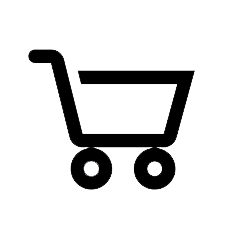Downloading Frequently Asked Questions
I saved the download file to my computer, where did it go?
Generally, when you download a file to your computer it gets saved to your “Download” folder. This is true on both a PC and a Mac.
On a Mac the Download folder is located in your “Home” folder.
On a PC the Download folder is located in your “My Documents” folder.
How do I “unzip” my download?
Most of our downloads are compressed in a ZIP file format. The compression allows for fast and efficient transfers to your computer.
However, in order to access the MP3s you need to “unzip” the download file.
On a Mac you can unzip the file by double clicking it.
On a PC you can usually unzip the file by selecting the file and “right-clicking” the mouse. In the drop down menu that appears select the “extract all” option. Windows will then lead you through the “extraction” process.
After the file is unzipped a new folder will be created that contains the MP3 files as well as any CD artwork that may come with the download.
How do I add the files to my iTunes Library?
The best way to get MP3s into your iTunes library is to add them manually. Once downloaded to your computer and unzipped you can add MP3s to your iTunes Music library by doing the following.
Open iTunes
Select “Add to Library” which is under the “File” pull down menu options.
Navigate to the downloaded file in the window that appears.
Select the downloaded file and click “Open”.
This will add the music file to your iTunes library.
How do I transfer my MP3 files to a Mobile Device?
At least for the time being, most mobile devices such as iPhones and iPads do not support direct downloading of our files.
In order to transfer the files to your mobile your device please do the following:
First download the file to a computer.
Once on a computer unzip the download (see “How do I unzip my download” instructions above).
After the MP3 files are unzipped they are ready to transfer to your mobile device.
For Apple devices, such as iPods, the best way to accomplish this is to add the MP3s to your computer’s iTunes Music Library (see instructions above). Once in your Music Library connect your computer to your mobile device with a USB cable designed to fit your mobile device.
If your Apple device is set to automatically synchronize your entire music library, the MP3 songs you added to iTunes will be added to your device. If you have different synchronization settings, browse your music library. Highlight the songs you want to transfer to your device. Then, drag and drop the songs onto your Apple device’s icon in iTunes.
For other mobile products such as Android phones you will need to connect your computer to the mobile device with a USB cable. Once your mobile device is “connected and Mounted” to your computer navigate to the files you wish to transfer from your computer and copy them to the appropriate location on your mobile device. See your mobile device documentation for more details.